
Originally posted at TipSquirrel.com
Photoshop Nut : Eric Renno
In a recent update to Photoshop CC Adobe introduced Linked Smart Objects. They work the same as Smart objects but with a unique, and helpful difference, they link back to the source, let's look at an example; (Not familiar with regular Smart Objects? Here's an explanation)

Here I've got an image that I'd like to add a symbol to. Its a separate file and labels this image as a Photoshop Tutorial for beginners. Here it is in Bridge;

You'll notice that it looks just and behaves like a normal Smart Object.

No change as yet, until we click the tick at the top of the screen, or press return to accept the Smart Object. In the Layers Panel you'll see that the Smart object is there but it has a chain on it rather than that 'sticky note' icon we usually have. This tells us this is a Linked Smart Object.

Now I decide that this isn't a Beginners three star tutorial (whatever one of those is, maybe I should start grading them?) and want to change it. Well, as a Smart Object we can of course by double clicking it and opening it as if it were a separate document (If you're ahead of me here you'll know that that's exactly what it is).
Continue reading this tutorial at TipSquirrel.com --->>

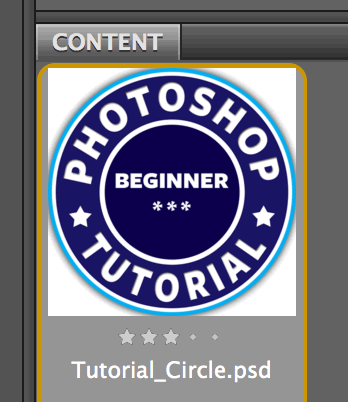


No comments:
Post a Comment